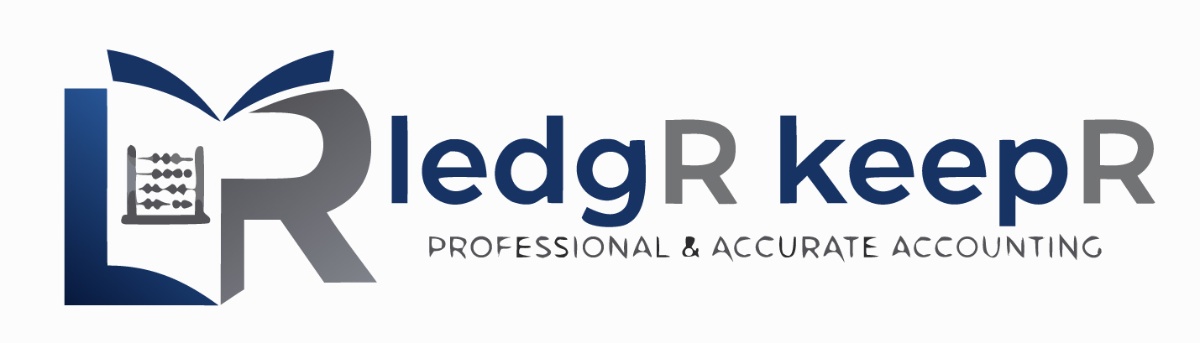MSBC Extension Help & Information
Everything you need to know about installing and using the ledgRkeepR MSBC extension for seamless document management with SharePoint integration.
About the Software
The ledgRkeepR MSBC extension seamlessly connects Microsoft Business Central with SharePoint, enabling efficient document storage and sharing with your accounting company.
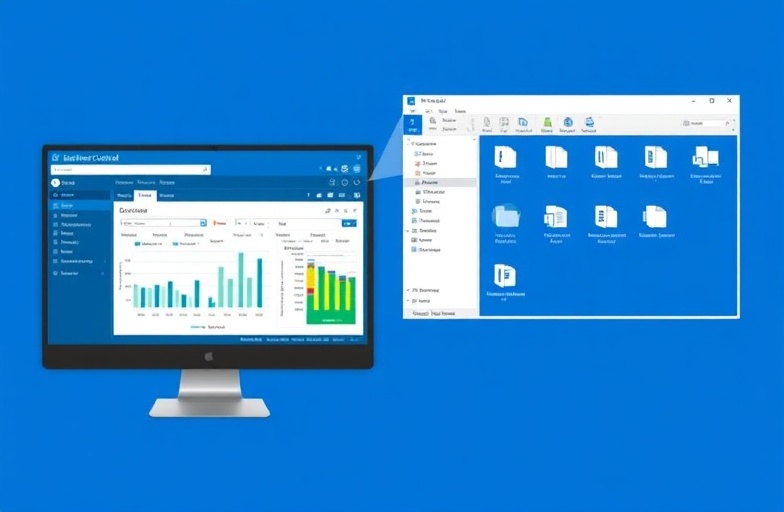
Seamless Document Management
Our extension bridges the gap between your Microsoft Business Central system and SharePoint, creating a unified document management experience that streamlines your accounting workflow.
Direct Document Storage
Store MSBC documents directly to SharePoint with organized folder structures that match your business processes.
Easy Sharing
Share documents instantly with your accounting company through secure SharePoint links with proper permissions management.
Cloud Integration
Leverage the power of Microsoft 365 ecosystem with automatic syncing and version control for all your financial documents.
Why Use This Extension?
Traditional document management often involves multiple steps, email attachments, and version confusion. Our extension eliminates these pain points by creating a direct bridge between your accounting system and document storage.
Save Time
Reduce document handling time by 70%
Secure
Enterprise-grade security and compliance
Collaborate
Seamless team and client collaboration
Track
Complete audit trails and versioning
Installation Guide
Follow these simple steps to install the ledgRkeepR MSBC extension and start managing your documents efficiently.
Download the Extension File
Download the latest version of the ledgRkeepR MSBC extension from our secure download portal. The file will be saved as a .app extension package.
ledgRkeepR-MSBC-Extension-v2.1.0.app
Size: 4.2 MB • Compatible with MSBC 2022+
Access MSBC Extension Management
Open Microsoft Business Central and navigate to the Extension Management section:
- Open Microsoft Business Central
- Click on the Settings gear icon
- Select Extension Management from the menu
- You'll see the Extension Management page
Upload the Extension Package
In the Extension Management page, upload the downloaded extension file:
- Click on Upload Extension button
- Browse and select the downloaded .app file
- Click Open to upload the file
- Wait for the upload to complete
Install and Configure the Extension
After uploading, install and configure the extension:
- Find the ledgRkeepR extension in the list
- Click Install next to the extension
- Accept the terms and conditions
- Wait for installation to complete
- Click Configure when prompted
Verify Installation Success
Confirm the extension is properly installed and ready to use:
- Look for the ledgRkeepR icon in the MSBC toolbar
- Check that the extension status shows as "Installed"
- Try accessing the extension configuration panel
- Verify SharePoint connection options are available
Installation Complete!
You can now proceed to configure your SharePoint settings and start using the extension.
Need Installation Help?
If you encounter any issues during installation, our support team is here to help.
User Guide & Help
Comprehensive guides to help you make the most of the ledgRkeepR MSBC extension. Learn all the features and best practices for efficient document management.
Setting Up SharePoint Storage Location
Configure where your MSBC documents will be stored in SharePoint or OneDrive.
Use the built-in file browser widget to select your base folder in SharePoint or OneDrive. Navigate through your folder structure and choose the root directory where all MSBC documents should be organized. The application will create subfolders automatically based on your document types and company structure.
Create a consistent folder structure like /Company/Year/Month to keep documents organized.
Creating Your Account and Login
Step-by-step guide to signup and create your ledgRkeepR account.
Click the "Sign Up" button in the extension interface. Enter your business email, create a secure password, and verify your email address. Once verified, you can log in using your credentials. Enable two-factor authentication for enhanced security.
Creating and Connecting Your Company to MSBC
Set up your company profile and establish connection with Microsoft Business Central.
Navigate to Company Settings and click "Add New Company". Enter your company details including name, tax ID, and business address. Select your MSBC database from the dropdown list and authorize the connection. Test the connection to ensure data sync is working properly.
Using the SharePoint Storage Widget in MSBC
Learn how to use the storage widget within MSBC to choose document locations.
When saving documents in MSBC, look for the ledgRkeepR widget in the document panel. Click the folder icon to open the SharePoint browser. Navigate to your desired folder or create new ones as needed. Select the folder and confirm to save the document directly to SharePoint with proper naming conventions.
Right-click in the widget to create new folders on-the-fly while saving documents.
Managing Different Document Types
Organize invoices, receipts, reports, and other financial documents efficiently.
The extension automatically categorizes documents based on type: Invoices, Purchase Orders, Financial Reports, Tax Documents, and Contracts. Each type is stored in designated folders with consistent naming patterns. You can customize categories and add new document types in the settings panel.
Sharing Documents with Your Accounting Team
Set up secure sharing and collaboration with external accounting professionals.
Use the "Share with Accountant" feature to grant specific permissions to your accounting firm. Enter their email addresses and select access levels: View Only, Edit, or Full Access. The system sends secure SharePoint links with time-limited access and tracks all viewing activity.
Automatic Document Synchronization
Configure automatic syncing between MSBC and SharePoint for seamless workflow.
Enable auto-sync in the extension settings to automatically upload new MSBC documents to SharePoint. Set sync intervals (real-time, hourly, or daily) and choose which document types to include. Monitor sync status and resolve any conflicts through the sync dashboard.
Searching and Organizing Documents
Powerful search and organization tools to find documents quickly.
Use the integrated search feature to find documents by name, date, amount, or custom tags. Create smart folders based on criteria like date ranges, document types, or client names. Use the bulk organization tool to move multiple documents and maintain consistent folder structures.
Backup and Document Recovery
Ensure your financial documents are safely backed up and recoverable.
The extension automatically creates backups of all uploaded documents in a separate SharePoint library. Set up automatic backup schedules and retention policies. Use the recovery wizard to restore documents from specific dates or recover accidentally deleted files.
Troubleshooting Common Issues
Solutions for common problems and error messages you might encounter.
Common issues include connection timeouts, permission errors, and sync failures. Check your internet connection and SharePoint permissions first. Clear the extension cache if uploads fail. Use the diagnostic tool to generate error reports for support. Most issues can be resolved by refreshing the MSBC connection in settings.
Still Need Help?
Our support team is available 24/7 to help you with any questions about the MSBC extension. Get personalized assistance for your specific setup and workflow needs.